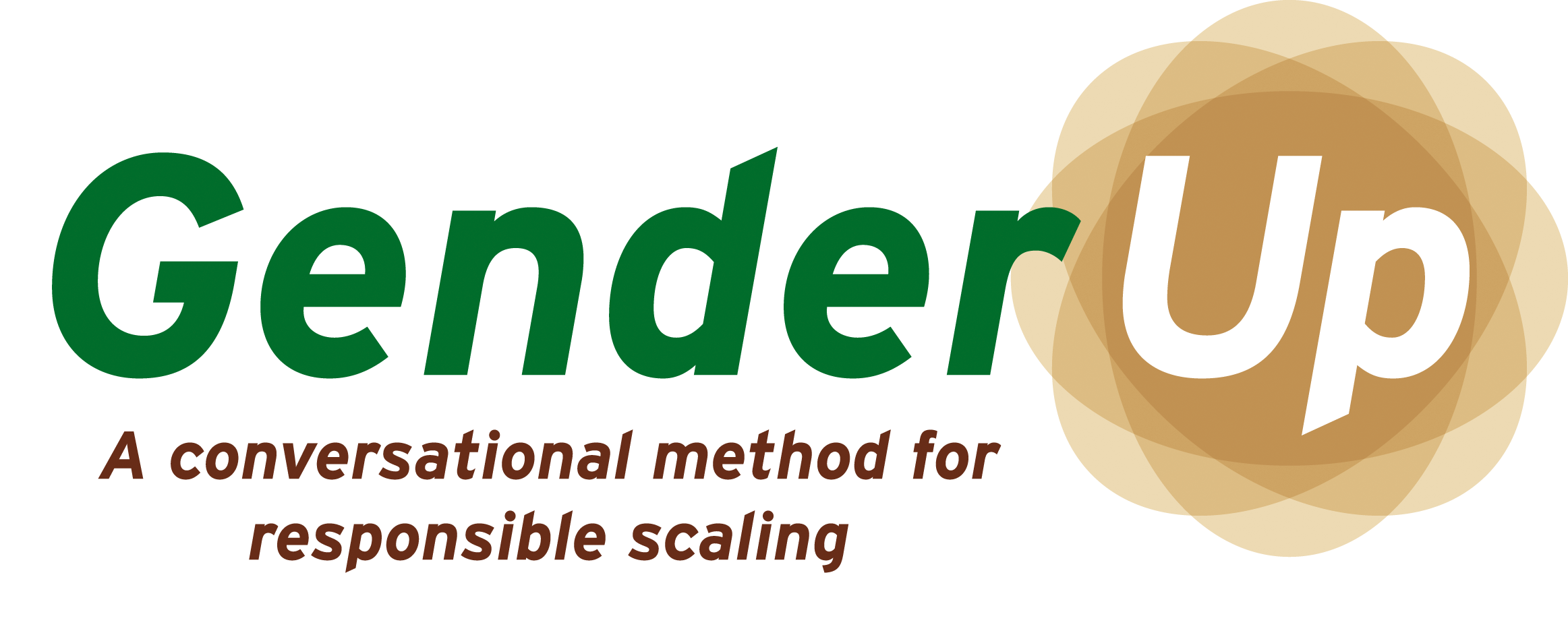Skip to main content
How to access the Miro board
- Your facilitator will provide you with a specialized Miro board link for your innovation team. Follow this link.
- You will now see a board for the Scaling Strategy that you can fill in together.
- Before you fill in the board, go through these basic features in Miro so that you and your team understand how to navigate and fill in the board.
Basic Miro features
- Zoom in: hover over the mousepad, or click on the '+' sign in the bottom right corner.
- Zoom out: hover over the mousepad, or click on the '-' sign in the bottom right corner.
- Add a sticky note: click once on the sticky note and 'drop it' where you want to stick it, by clicking a second time. You can now start typing.
- Enlarge a sticky note: click once on a sticky note, then drag one of the four corners outward.
- Delete a sticky note: click on it, then press 'delete'.
- Save the board: this happens automatically.
How to start
- If you are ready, start by clicking on the sticky notes in the sidebar on the left.
- Other participants will appear on your screen as colored arrows with tags.
- To practice, you may add a sticky note with your name typed into it to the Miro board.
- The board will be saved automatically.